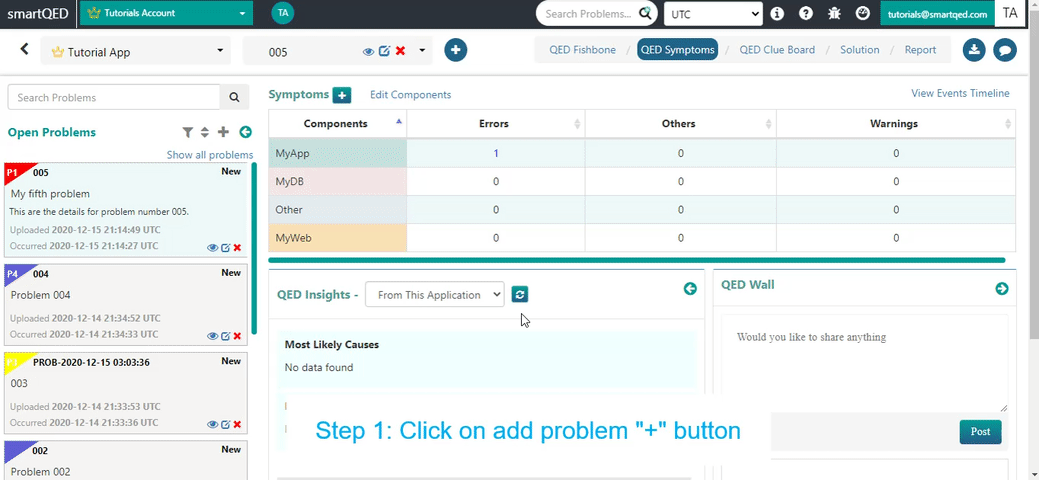![]()
How to Add a New Problem Step 1
Select or click on the Application where you want to add a new problem.
(a) You can select an existing applicationfrom
the drop-down on the Fishbone page, as shown below with purple arrow. You can also click on the smartQED logo to see all your
Applications and select or create one.

(b) Applications page shows
all your applications, and you can click on a tile or link, or even create your
own application:

How to Add a New Problem Step 2
Enter problem details.
(a)
Click on the + sign
next to the problem number box.
ญญ
(b)
You will see the
following form to enter problem details.
After entering click Save.

How to Add a New Problem Step 3
Now you can go to the fishbone or the symptoms page.
(a)
Click
on the QED Symptoms or QED Fishbone:

(b)
Below is what you will
see on the Fishbone page. You can add
new causes by right-clicking on any cause, and add new clues using the + button
on the QED clues panel:

(c) Below is the Symptoms page, and you can enter your problem symptoms by clicking on the + sign next to Symptoms:

See the steps to add a new problem